Mouse acceleration is an ergonomic feature on Windows. For many Windows users, mouse acceleration is a useful feature. It allows them to cross the entire computer screen with one short and quick motion.
For gamers mouse acceleration can be a problem. This is especially true for first-party shooters (FPS). When you turn off mouse acceleration, only raw mouse input data is used. The result is greater accuracy and a much-improved gaming experience.
What is mouse acceleration?
Let’s face it if you use a PC today, it hard to avoid using a mouse. The mouse is an especially critical part of any gaming PC. Mouse speed plays an important role when aiming in your favorite game. With a smooth and speedy mouse, you can improve your aim and reaction time to opponent players.
How does mouse acceleration work?
When you turn on mouse acceleration, the faster you move the mouse, the further the mouse cursor travels on the PC screen. Mouse acceleration is a useful feature in office environments, but the limited mouse space can be detrimental for gamers. Gaming requires accurate mouse movements.
Why should gamers should turn off mouse acceleration?
Gamers need mouse accuracy. When you turn off mouse acceleration, your mouse will only move as much as you move your mouse. Turning off mouse acceleration results in accurate cursor movement. Once acceleration is turned off, the mouse will only travel at a 1:1 ratio regardless of how fast you move the mouse.
By turning off mouse acceleration, you improve the consistency of mouse movement. It will help you train your muscles more effectively. This is the reason professional gamers turn off mouse acceleration.
What is the difference between mouse acceleration and mouse smoothing?
Mouse acceleration and mouse smoothing are not the same. In fact, they are completely different. Mouse smoothing is critical for preventing jerky in a low-resolution mouse. Mouse acceleration, on the other hand, is a way to customize cursor distance, which is critical for times when you quickly shift the mouse.
How to turn off mouse acceleration in Windows 10?
The first step in turning off mouse acceleration in Windows 10 is to click start. Then, you need to press the Settings icon. But the fastest way to open settings is by the Windows shortcut when you press the Windows and I keys simultaneously. You can also open Settings using the command line. Open the command line window by typing “cmd” in the bottom left search window. Then, type “start ms-settings:” and press the enter key on your keyboard.
The second step for turning off mouse acceleration is to select devices from there. Then select Mouse from the left-hand side of the Devices window.
The next step is to click Additional mouse options. In the mouse property area, click the Pointer Options tab.
On the Pointer Options tab uncheck the box that says Enhance pointer precision.
Once you have clicked OK, you have turned off mouse acceleration on your Windows 10 PC or laptop.
How to turn off mouse acceleration in Windows 7?
The first step in turning off mouse acceleration in Windows 7 is to open the control panel on your PC. You can do this from the start menu located in the bottom left corner of your screen.
The next step is to type mouse in the search bar located in the top right corner of the control panel window. Click on mouse next, then click on the pointer options tab.
Now you can uncheck the box in front of Enhance pointer precision.
Finally, click Apply and then click OK to turn off mouse acceleration in Windows 7.
Do pro gamers use mouse acceleration?
Only a select few professional gamers use mouse acceleration.
Do any pros use mouse acceleration?
Most professional gamers don’t use mouse acceleration.
Is mouse acceleration good for Fortnite?
Mouse acceleration is disabled in Fortnite. Fortnite uses raw input even if, in Windows, mouse acceleration is turned on.