How to save only one page of a PDF?
Do you want to know what the easiest way to save only one page of a PDF is? Let me show you the simplest way. With this approach, you can save any one page of a PDF with minimal hassle, regardless of the device you’re using.
- Open the PDF file in your PDF editor app.
- Select File > Print.
- Choose the page you want to save from the PDF file.
- Select PDF > Save As PDF.
- Select the location where you want to save the file.
- Select Save.
Your one page PDF is now saved in a new location.
Can you save one page of a PDF for free?
You can save one page of a PDF for free if you follow the following steps:
- Open a PDF reader app
- Select the page you want to save.
- Select Print as a PDF file – make sure you make a new filename – and select the page you want to save. For example, on Windows, you would choose the “Print to PDF” option.
How to save one page of a PDF without Adobe?
Do I have to buy an expensive PDF editor such as Adobe Acrobat to save one page of a PDF? No. It’s easy to save one page of a PDF without Adobe.
If you have a web browser like Google Chrome, you can save one page of a PDF. Even if you don’t have Google Chrome, you can use another browser to open the PDF and then save one page.
If you want the simplest method, make sure to use Google Chrome. Using Google Chrome, open the PDF document of your choice. The fastest way to open a PDF is by pressing Ctrl+O and select the file from your hard drive.
How to copy a page from a PDF to Word?
You have several options if you want to copy a page from a PDF to a Word document. If you are working with an unprotected PDF document, you can copy a page to Word by the following steps:
- Open a PDF file and find the page you want to copy to Word.
- Select the Text tool on the toolbar.
- Select, then drag to select the text you want to copy to Word. Alternatively, you can click or select in the text area and press Ctrl+A.
- To copy the selected text to Clipboard, select Ctrl+C. This is when you need to switch to your Word document.
- Press Ctrl+V on the keyboard to paste the contents from the Clipboard into your Word document. Isn’t this a simple process to transfer text from a PDF to Word?. Remember, the copied text will be unformatted, but you can take care of the formatting later.
Those who own Adobe Acrobat 7 (or a new version) can export a PDF document in Word or RTF format. (Note: If you want to do this, you need to have the full version of Adobe Acrobat, Adobe Reader won’t work.)
To export a PDF file to Word, open the PDF document, choose File, then Save As. Then, in the dialog box, select Word document as the Save As Type. Once you select Save, the Word document file is created.
Some PDF files are protected. PDF authors use this security feature to protect their files. If you are working with a protected file, you won’t be able to use either of the above solutions. Instead, to copy a page from a protected PDF document, you will need another solution.
How to save only one page of a PDF in Adobe Acrobat?
Using the shortcut in the right pen, you can open the Organize Pages in Adobe Acrobat.
- Select the Select a File button.
- Select the PDF file you want to save a page from, then select Open.
- Select Extract in the menu, then highlight the one page you want to extract. You can select a single page or multiple pages – both consecutive and nonconsecutive pages.
- Next, select Extract to extract the selected page, then save the new PDF.
How to save only one page of a PDF on a Mac?
If you want to save only one page of a PDF on a Mac, first, you need to open the PDF document. Next, the PDF document should open in the Preview app.
Next, you need to select the window pane button and drop it down to thumbnails. After this, you should be able to see each page within the PDF file. Finally, to save only one page of a PDF, drag and drop the page from the PDF to your desktop. Wasn’t that easy?
How to save one page of a PDF in Chrome?
You can save one page of a PDF in Chrome. So, for example, you might have a PDF document with hundreds of pages, and you only want to save one page.
Using Windows Explorer, locate the PDF document. Right-click the PDF file and select Open with Google Chrome. You can click Print once the PDF document is open in Chrome. Select Change in the Destination section of the Print window. You can type the page number in the Pages section to select the one page you want to save. Finally, select Save as PDF and you are done. Note: If you use Microsoft Print to PDF, Windows will save your PDF as an image. If you allow that to happen, your PDF will not be a searchable document.
How to save one page of a PDF on an iPhone?
To save one page of a PDF on an iPhone, you need to open the “Files” app in a standard viewer. If you don’t mind having a low-quality image, you could just take a screenshot.
How to save one page of a PDF on Windows 10?
Windows 10 has a native tool to help you save one page of a PDF document. The name of the Windows tool is Microsoft Print to PDF.
Use a browser like Google Chrome, but you can use Firefox or Microsoft Edge to open the PDF file. If you don’t have a browser on your computer, you could also use Microsoft Word. After you have opened the PDF, go to the Print dialog. Alternatively, you can accomplish the same with the Ctrl + P shortcut. Another option is to right-click and select Print from the context menu. In the Print window, change the printer to Microsoft Print to PDF. Next, type the page number you want to save in the pages section, then select Print.
Can I save only part of a PDF?
Yes, you can save only a part of a PDF.
The simplest way to save only one page of a PDF is to use a browser such as Firefox, Microsoft Edge or Google Chrome. You can use Adobe Acrobat to save only one page of a PDF.
If you want to save only part of a PDF on an iPhone or Android, you could open the PDF, browse to the page you want to save and take a screenshot.