Do you need to save just one page of a PDF document? You might be in a tight spot needing only one page of some PDF document. It might be a recipe, a page from your favorite book, or notes from a business document. If you just want to save a page of a PDF file, look no further.
Is there a way to save one page of a PDF?
You can save only one page of a PDF document in several ways.
Use Adobe Acrobat to save a single page of a PDF
Open the Organize Pages Tool – Open the PDF in Adobe Acrobat. Then, click Tools > Organize Pages. Another option is to click Organize Pages in the right pane. Keep in mind that the Organize Pages toolset is located in the secondary toolbar.
Now you have the PDF file open you want to extract a page from. Next, you need to select “Extract” from the top and highlight the page you want to extract.
Then, you click the “Extract pages as separate files.” It will allow you to extract the page as a separate PDF file.
How do I extract a page from a PDF file without Adobe?
You can extract a page from a PDF document without using Adobe. If you are using a Windows computer, you can use the “Snipping Tool.” To extract a page from a PDF file with the Snipping Tool, first, open the PDF document. Once you have the file open, type “Snipping Tool” in the search window in the bottom left of your screen.
Click the app to open it. Next, click “New” in the top left corner of the Snipping Tool. The next step is to select the page you want to extract from the PDF document. After you have selected the page, click “File” in the top left and select “Save As.” You can save the page as a Gif, JPEG or an HTML file. It’s that simple.
How to split a PDF on a Mac without Adobe?
You can use the “Preview” app on your Mac to extract a page from a PDF document or split a PDF. The Preview app on your Mac is a powerful app. Among other things, it helps you extract a single page from a PDF document.
With the Preview app, you can easily split a PDF document. To extract a single page of a PDF file and save it as its own PDF document, all you need to do is to drag-and-drop a page from the Thumbnails pane onto your desktop. This way, you will have a new PDF document containing the page you dragged onto the desktop.
How do I save only part of a PDF?
You can use Chrome if you have it installed on your computer to save only part of a PDF document. To open the PDF file on a Windows computer, press Ctrl + O. To open a PDF document on a Mac, press the Command key + O. Select the PDF file you want to work with and click Open.
Even if Chrome prompts you to save or download a file, click Cancel. Now that you the PDF document open click “Print.” In the top right-hand corner, select the drop-down menu next to “Destination.” Click “Save as PDF.” After selecting “Custom,” click the drop-down next to “Pages.” You will see a menu that shows “All” by default.
Once you have selected “Custom,” you can enter the number of pages you want to extract from the PDF document. You can either enter a specific page or a range such as 1-5. For instance, if you want to create a new PDF file from page 1 through 5, you’d type 1-5.
If you want to create a new PDF file from separate pages, you need to separate the pages by commas. For instance, if you want to create a new PDF from pages 2, 5, 8, 12, you would type 2, 5, 8, 12.
After you have specified the page or pages, you click the “Save” button. You will type the file name you want to use, and you are done. It’s a simple process to extract part of a PDF using Chrome.
How can I split a PDF without paying?
You can split a PDF file without paying. You can use Google’s Chrome browser to split a PDF document without paying. Chrome has an integrated PDF viewer, which makes splitting PDFs a simple process. Best of all, it is free.
Start by dragging the PDF file you want to split into the Chrome browser window. It will open the PDF in Chrome. Click the three dots in the top right corner of Chrome and select “Print.” Then, select the “Change” button under Destination and select “Save as PDF.”
Under Pages, you can select the page you want to extract from the PDF file. Optionally, you can select multiple pages by either selecting a range (1-8) or selecting multiple but separate pages (2, 5, 9).
How do I split a Word document into multiple PDF files?
Microsoft Word allows you to save a Word document as a PDF file or split the file into multiple PDF files. You can use either Microsoft Visual Basic for Application and use a Module. Or you can use a tool like Kutools.
How to split a PDF for free?
If you are using a Windows computer, you can split a PDF file for free. You start by opening the PDF file using the Edge browser. You click the three dots in the top right corner and select Print. In the drop-down menu, select “Save as PDF.” Under “Pages,” you can type a specific page or multiple pages. For example, if you want to split the second page from the document, you would type 2 in the window. But if you want to select pages 3, 4, and 5, you could type 3-5 or 3,4,5.
Next, you select the location where you want to save the new PDF file.
I hope the information above helps you to extract a page, pages, or split PDF files.